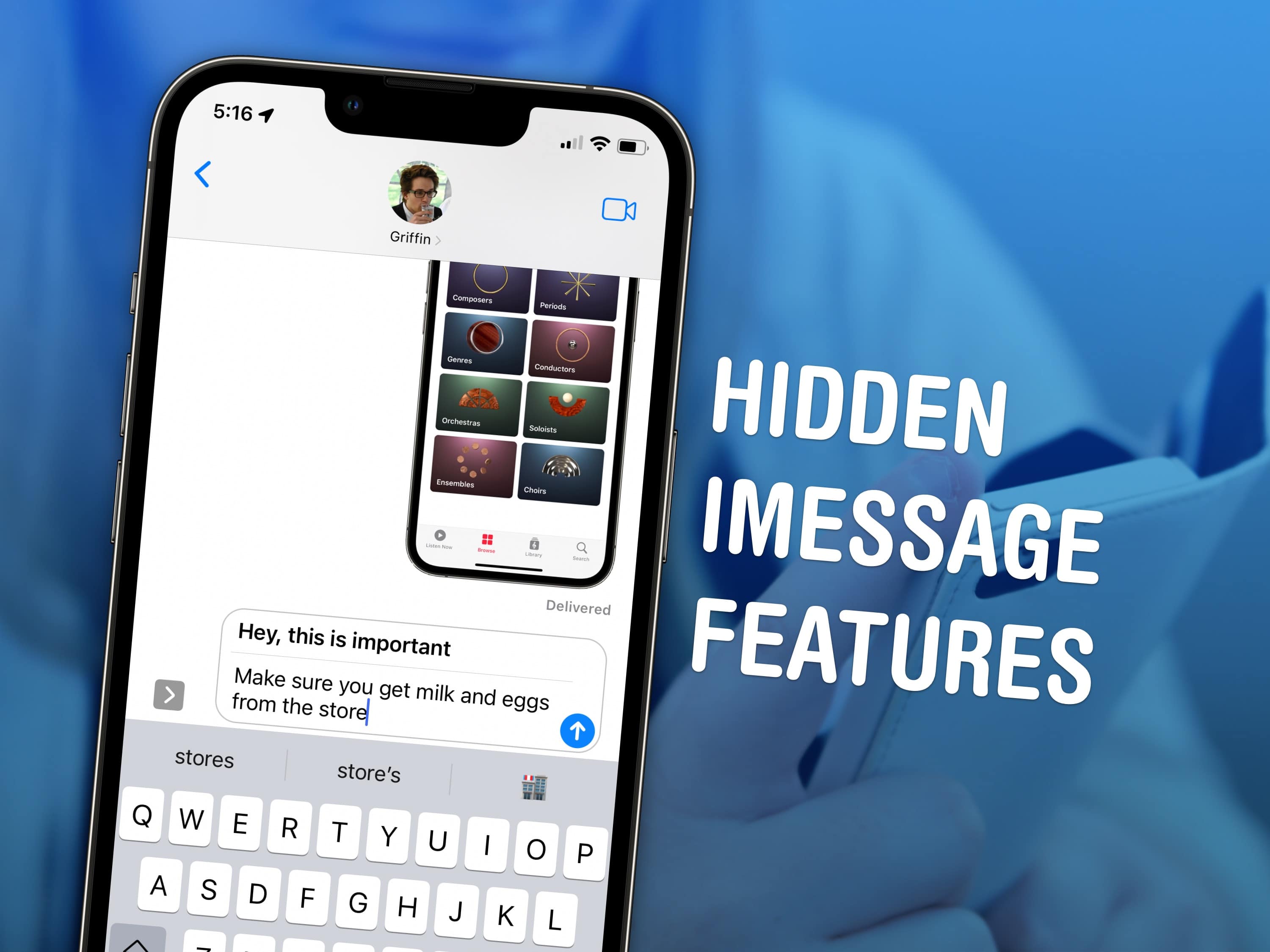
In the United States, iMessage is one of the first features iPhone users mention as a benefit over Android. In the rest of the world, nobody cares, because everyone uses WhatsApp and other cross-platform services.
But there are a lot of cool features inside the Messages app these days — we’ve previously covered how to edit and unsend messages and share your screen. Here are five more hidden features inside Apple’s messaging app. Keep reading or watch the video below.
Hidden features in iMessage
No. 1: Write a message with bold text
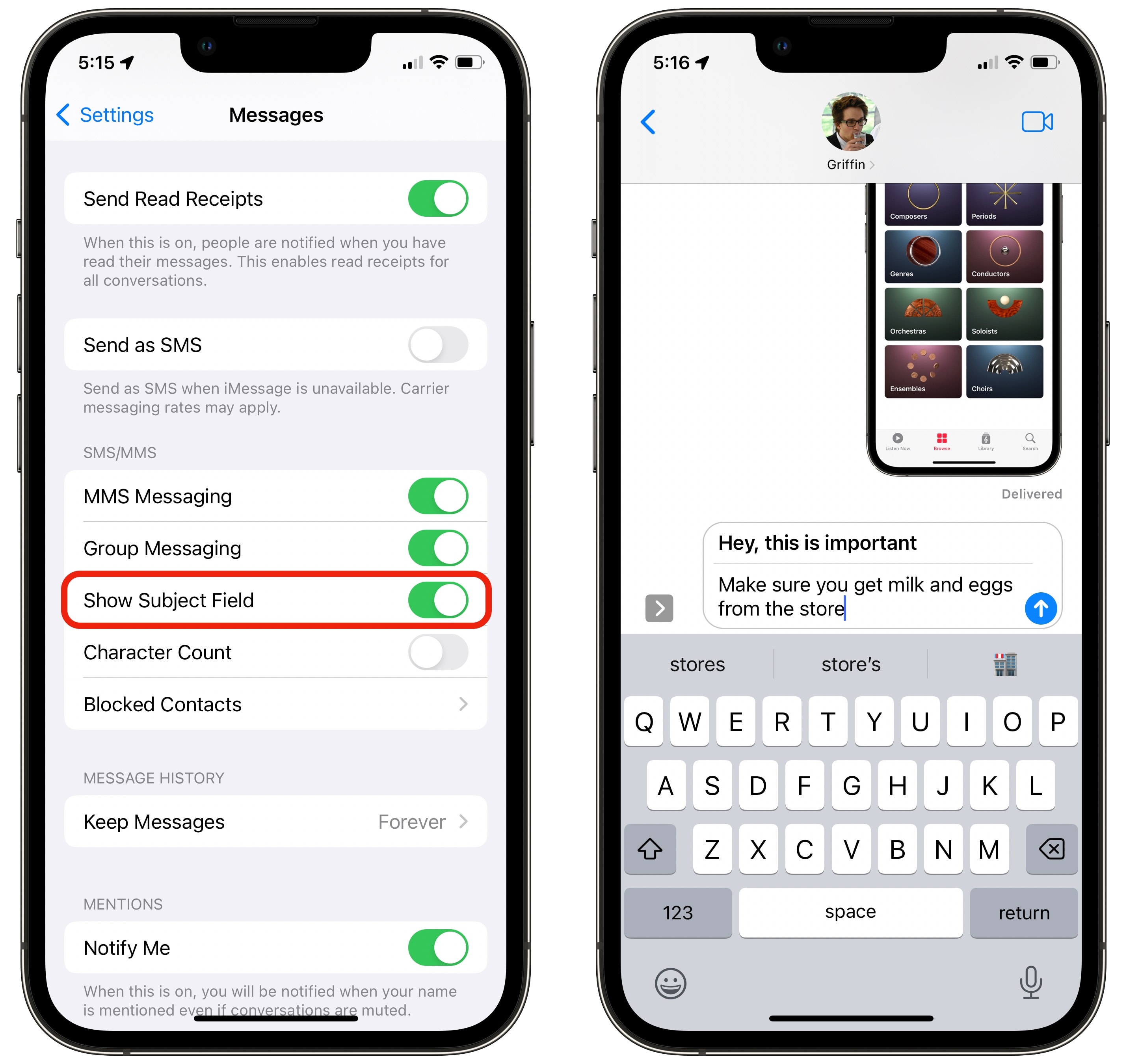
Screenshot: D. Griffin Jones/Cult of Mac
You can only write plain, unformatted text inside an iMessage — unless you turn on this one ancient feature. Go to Settings > Messages and turn on Show Subject Field.
Anything you put in the subject field will appear in bold. Unfortunately, this means you can only have your bold text at the top of the message, not anywhere in the middle. Still, you can use the bold text to get someone’s attention or convey a sense of urgency.
This comes from a time when text messages on primitive cellphones worked more like email than the continuous conversations we see today. (I once spent something like five minutes typing out a single text message on my Sony Ericsson Z500 only to find out it wasn’t delivered — I didn’t have text messages in my phone plan.)
No. 2: Make a custom vibration pattern
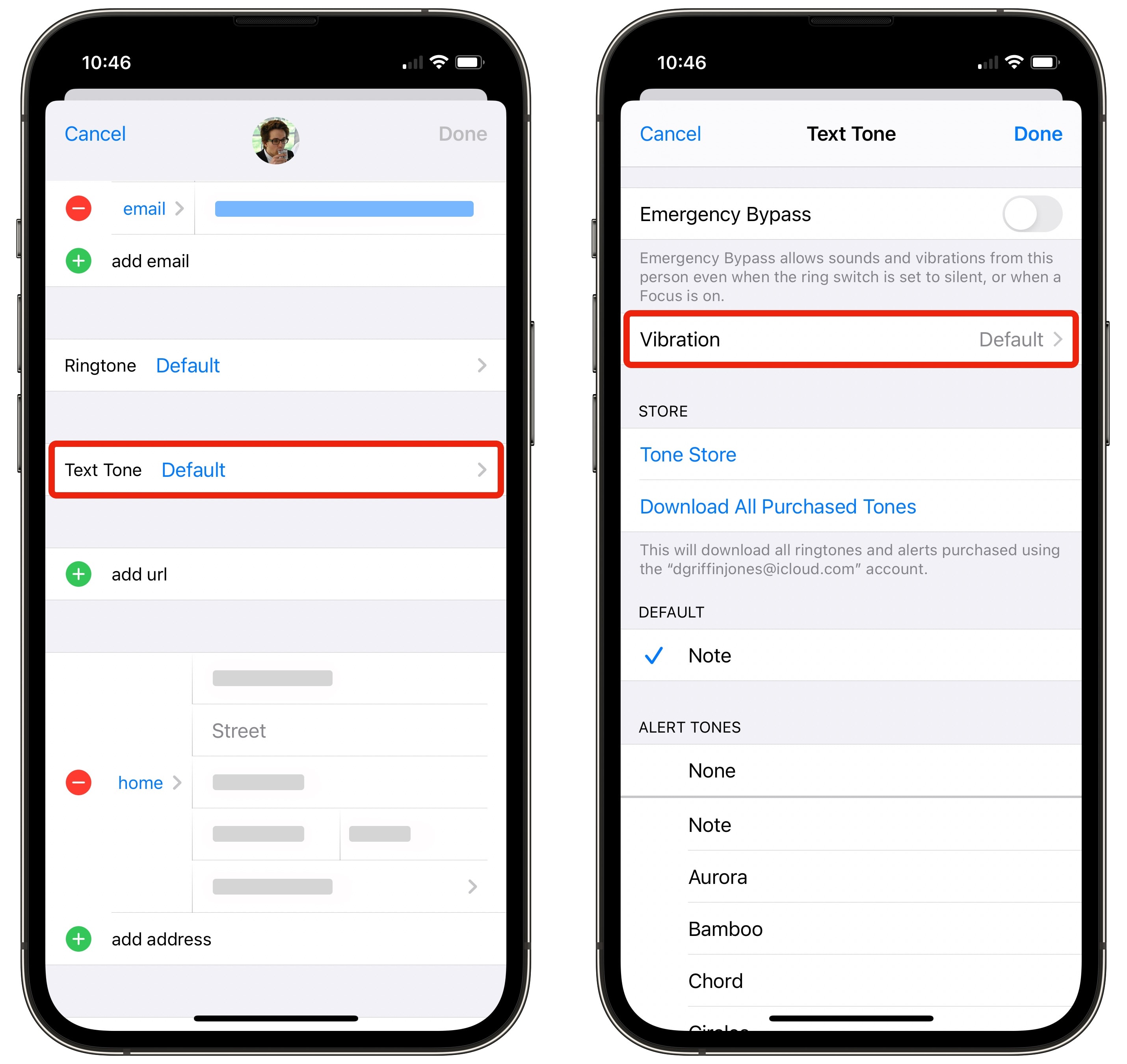
Screenshot: D. Griffin Jones/Cult of Mac
By creating custom vibrations for different contacts, you can identify who’s texting you by the pattern alone. To set one up, go to one of your contacts’ pages in Messages, Phone or Contacts. First tap Edit, then tap Text Tone > Vibration > Create New Vibration.
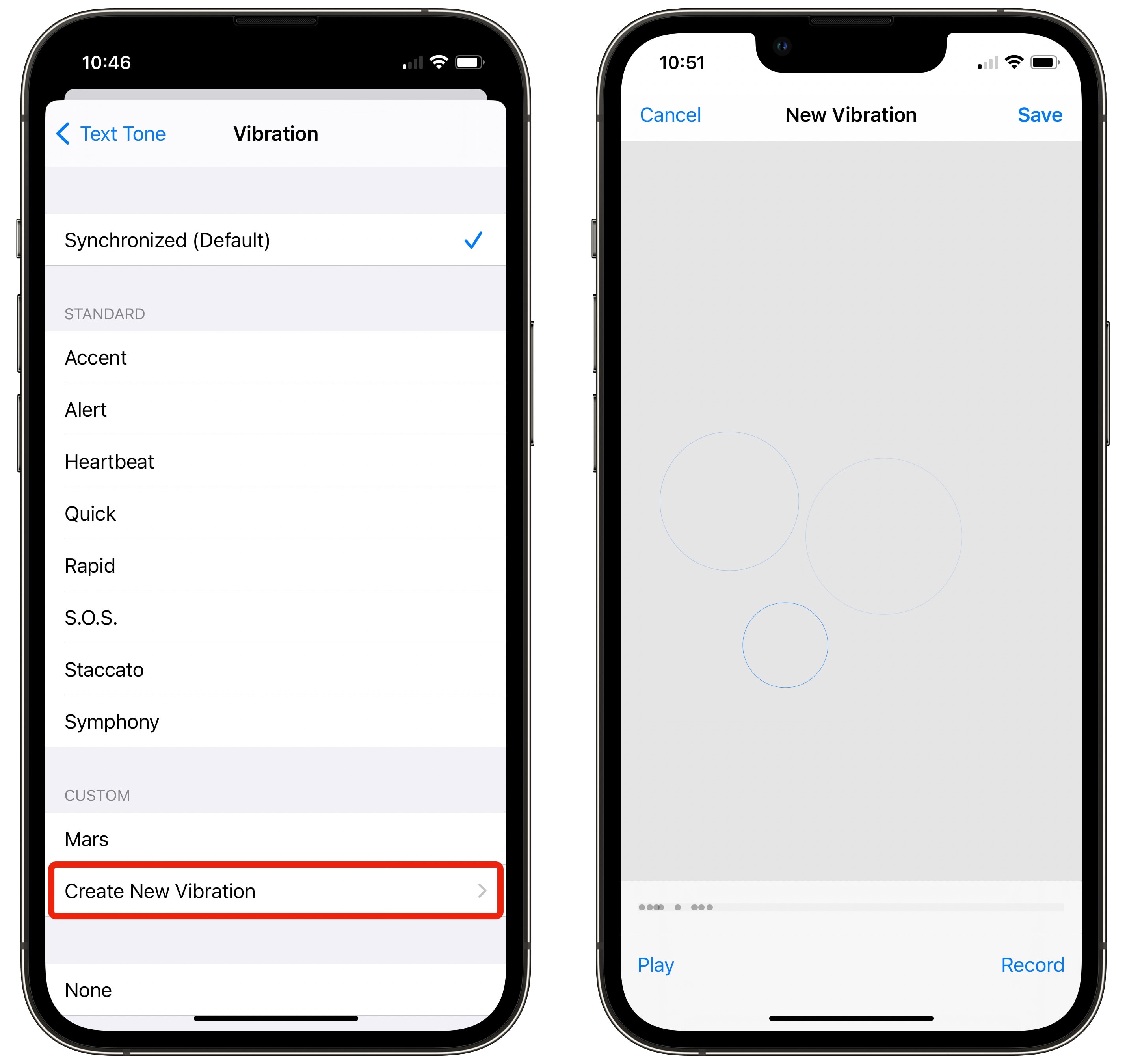
Screenshot: D. Griffin Jones/Cult of Mac
Tap on the screen in the pattern you want, then tap Stop. Replay it by tapping Play to see if you achieved the desired result. If not, start over by tapping Record. Tap Save when you’re done, and give your custom vibration pattern a name.
I encourage you to keep it short and sweet. Don’t make something too complex and fancy because it’ll get annoying in your pocket.
This feature has been around since … take a guess … no, you’re probably wrong: iOS 5 in 2011.
Also note that you can choose from a handful of built-in vibration patterns, like Accent, S.O.S. and Staccato if you don’t feel like going the full custom route.
No. 3: Filter the messages list
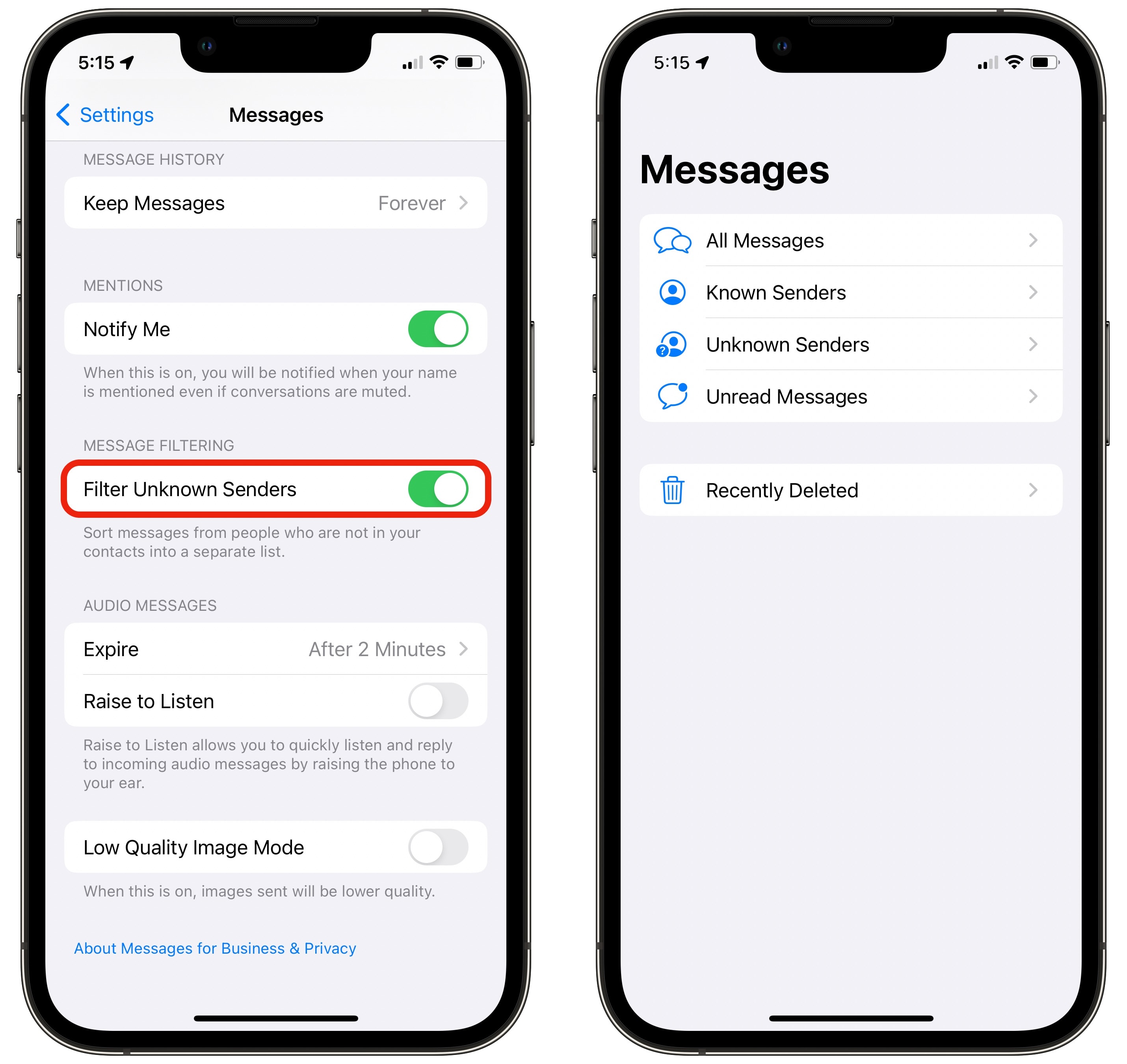
Screenshot: D. Griffin Jones/Cult of Mac
Want to keep your Messages list nice and clean, free from the garbage that increasingly pollutes it? You can filter all the text messages from robots and spammers, putting them in a separate list. Just go to Settings > Messages and enable Filter Unknown Senders.
Now, from the Messages list, you have the ability to swipe back one more time. You can tap into a list that only shows your contacts (Known Senders), a list of unknown phone numbers and robotexts (Unknown Senders), and a combined list of everything (All Messages).
If your carrier supports it, you’ll also see sections for Transactions and Promotions. You can see Recently Deleted conversations, where you can either delete them permanently or restore them.
No. 4: Clean up the list of apps
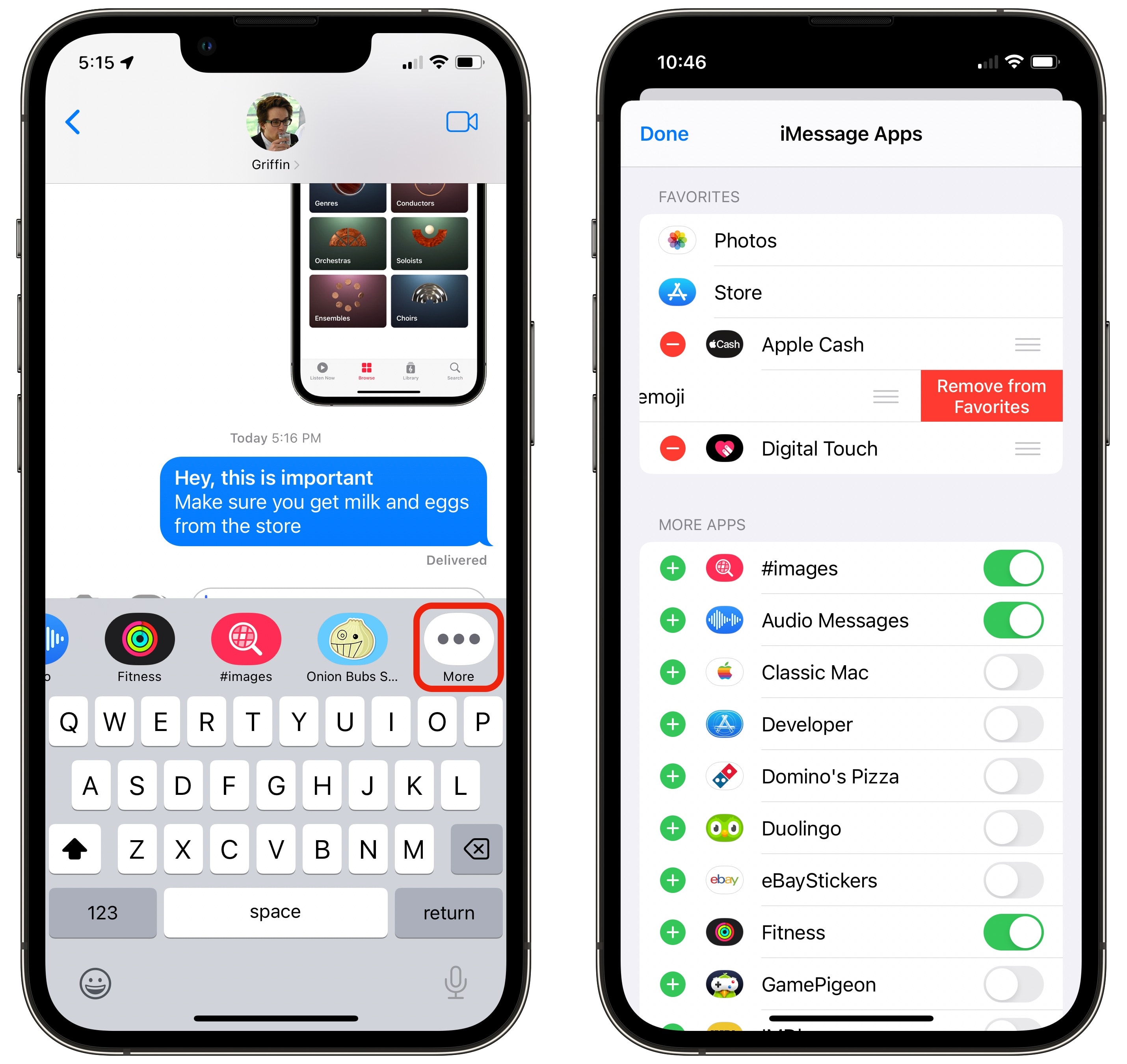
Screenshot: D. Griffin Jones/Cult of Mac
Introduced in iOS 10, the iMessage App Store didn’t exactly take the world by storm. People mostly know it as the place where you download stickers or GamePigeon to play pool with your 12-year-old nephew.
However, you can clean it up. In iMessage, tap the App Store icon, then scroll all the way to the right in the list of iMessage app icons. Then tap More > Edit, and tap the minus sign (−) to delete all the apps and sticker sheets you never use. For most people, that’s all of them.
No. 5: Draw on a video as you’re recording
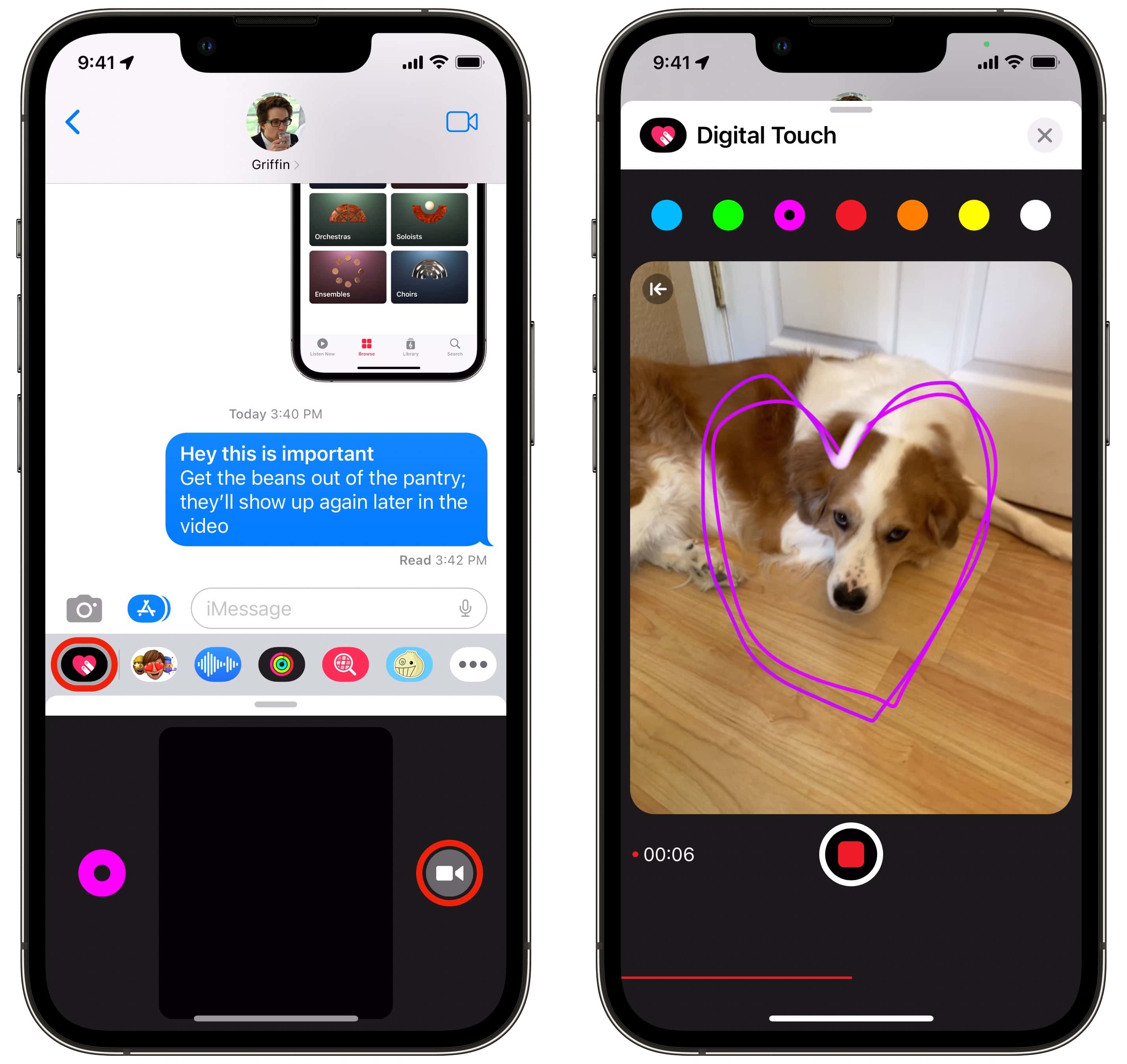
Screenshot: D. Griffin Jones/Cult of Mac
Digital Touch is a long-ignored feature that lets you send quick drawings to your friends. But sometime after its launch, Apple added the ability to draw on a short video clip as you’re recording it
This can be a fun way to show your friends what you’re up to or liven up a picture. I can imagine other scenarios where it might be useful, too. Say someone sent you to the store and you need to clarify what exactly they wanted you to pick up — you can take a video, and draw an arrow or circle the item in question if you’re not sure.
For better or worse, there’s no easy way to get these augmented videos into your photo library if you want to keep or share them. They’re ephemeral within the conversation they’re in.
One more thing: Use iMessage from a PC
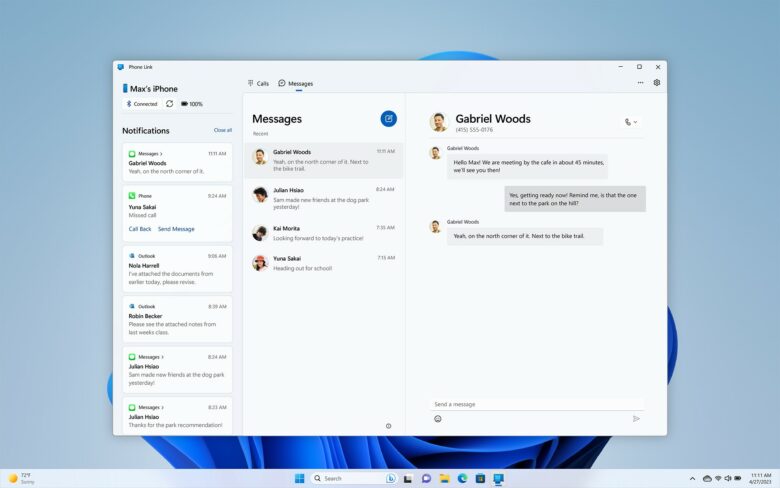
Screenshot: Windows Insider Blog
While I love the Mac + iPhone lifestyle, there are millions of people out there suffering from using Windows 11 at work or for gaming at home. For anyone using a PC, responding to messages and notifications directly from the computer is much less disruptive than pulling a phone out of a pocket.
With Phone Link on Windows 11, you can now have your texts and notifications come through to your computer.
There are a few limitations. It doesn’t have access to your whole conversation history, only what comes through while your iPhone is within Bluetooth range when your computer’s on. It can’t send or receive pictures, videos or files. And group chats don’t work, only one-on-one conversations.
Microsoft’s support page lays out what you need to run Phone Link and how to set it up.
Regardless, it’s a big convenience for all the PC users out there (when it works). And it’s free.
Download from: Microsoft






