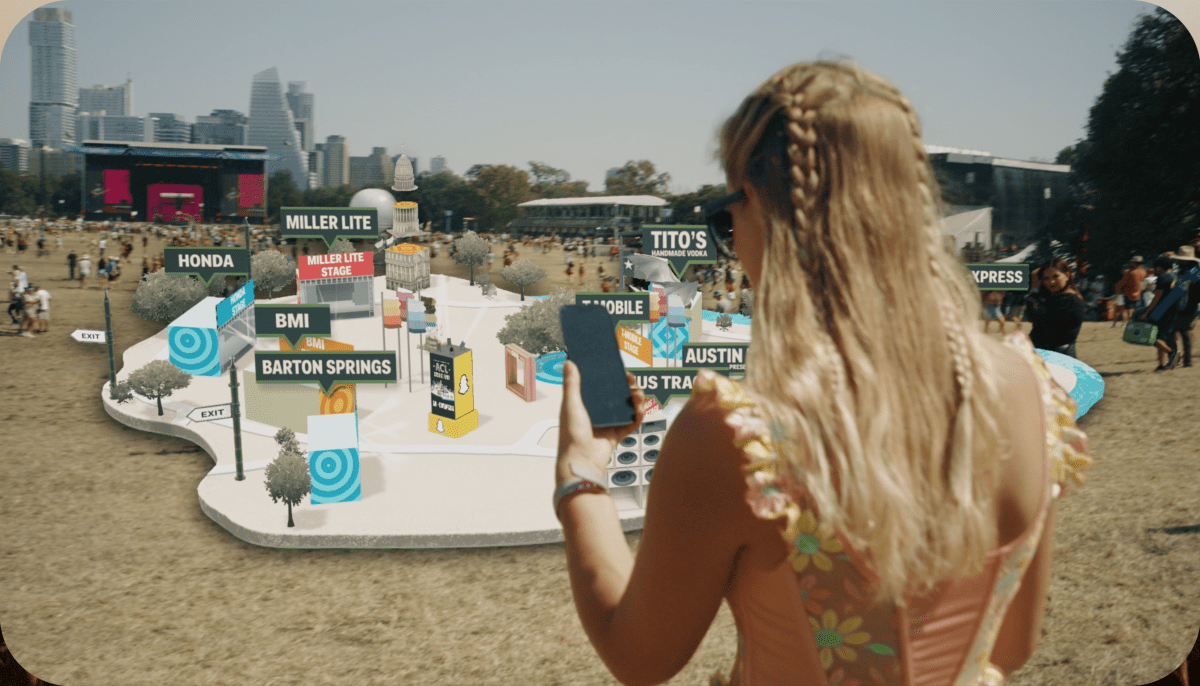Have you finally gotten your hands on an Xbox Series X or S? There’s a lot packed into this Microsoft gaming console, so let’s take a look at the features that will help you make the most of all your new console has to offer.
Game Pass
We could talk all day about whether Game Pass is technically a feature, but considering you get a month’s subscription to Microsoft’s all-you-can-eat service for $1 with your console, it might as well be. Game Pass might just be the best deal in gaming, and it means there’s always something to play.
A Game Pass subscription lets you download and play new and old games as they are added to the service. Games are added multiple times a month, including brand new releases and older titles. Game Pass Ultimate includes access to the service on a PC, plus EA Play which lets you play even more titles from EA’s back catalog.
Once your free trial is up the service costs $14.99 per month for an Ultimate subscription, which is about the cost of three full-priced games per year. Game Pass is a buffet from which you can freely graze, allowing you to try and fall in love with titles you might never have purchased otherwise. You’ll also get access to all Microsoft first-party titles (including big releases from franchises Halo and Forza) on day one.
RELATED: Xbox Game Pass: How It Works, Cost, and Games List
The Share Button
Sony was the first to add a Share button to a controller with the release of the PS4, and now everyone’s doing it. You can use the Share button to capture both still screenshots and short gameplay clips. By default, a single tap captures a still while pressing and holding the button saves a video.

You can customize this behavior using the Xbox Accessories app, pre-installed on your console. Tap the Xbox button then choose My games & apps > See all > Apps to find it. To change the format and size of saved clips and screenshots, tap on the Xbox button on your controller and navigate to Profile & system > Settings > Preferences > Capture & share.
Once you’ve saved your clips, you can access them easily on your mobile device by downloading the Xbox app for iPhone or Android for easy sharing.
Backward Compatibility
Microsoft put a lot of work into ensuring the Xbox Series consoles are compatible with the Xbox One family. This means you’ve got a huge number of games available to you from the previous generation, many of which have received enhancements and patches to take advantage of the faster hardware. You can download Xbox One games from the Microsoft Store as you would a native Xbox Series title.

On top of this, there are a good number of Xbox 360 and original Xbox games available to you. Many of these are available via Game Pass, including classics like Psychonauts (Xbox) and Viva Piñata (Xbox 360) but many more can be found on the Xbox Backward Compatible Games Library.
Auto-HDR
Many older titles can take advantage of enhancements that new games have baked in as standard. One of these is Auto-HDR, which adds a level of HDR sheen to titles that never supported it. This is done using machine learning. It works well most of the time, with elements like the sun and flashlights appearing brighter than other objects on the screen.
Most titles that support the feature have Auto-HDR enabled by default. You’ll need to set up HDR on your Xbox before you can make use of the feature, then you can manage it on a game-by-game basis using the “Manage game” option accessible by tapping the “More” button on your controller while browsing your game library.
You can also turn Auto-HDR off entirely by pressing the Xbox button on your controller and navigating to Power & System > Settings > General > TV & Display Options > Video Modes and unchecking the “Auto-HDR” toggle. Purists and night owls may prefer this option, but we’d recommend giving it a shot to give your old games a more modern look.
FPS Boost
In addition to Auto-HDR, Microsoft has also developed another feature called FPS Boost to make old games perform better. You’ll find this option under the same “Manage game” menu you’d use to toggle Auto-HDR, allowing you to enable or disable it on a per-game basis.
As the name implies, FPS Boost increases the frame rate of older titles for a more smooth and responsive gameplay experience. It does this using some system-level tweaks (rather than a software patch) that take advantage of the more capable hardware in the Xbox Series X and Series S consoles.
Most titles that support FPS Boost have the feature enabled by default, but you’ll need to enable it for others. Due to the nature of this tweak, you may encounter some glitches and stability problems, and many games don’t support it at all due to systems like game physics or weather cycles being directly tied to frame rate.
RELATED: How Do Frame Rates Affect the Gaming Experience?
Xbox Cloud Gaming
If you’re a Game Pass Ultimate subscriber (including the $1 trial) you’ll get access to Xbox Cloud Gaming, which lets you play games over the internet without the need to download and install them first. How well this works depends on your internet connection speed (20Mbps or better) and how far you are from the server.
Playing games natively will always provide a more stable and responsive experience, and some games (like twitch shooters or competitive beat ’em ups) will never quite fit the cloud gaming mold. But for trying a game before you commit to a large download, right from your Xbox dashboard, Xbox Cloud Gaming is a handy tool to have at your disposal.
Xbox Cloud Gaming also lets you play Game Pass titles virtually anywhere, including on a PC or Mac, Android, iPhone and iPad, and some smart TVs. All you’ll need is a compatible controller, good connection speed, and active Game Pass Ultimate subscription. Since Microsoft stores your saves in the cloud, you can even pick up where you left off.
RELATED: Why I Prefer Cloud Gaming Over a PC or Console
Emulating Retro Games with RetroArch
Not only are the Xbox Series consoles great for backward compatibility, they’re also a great way to play retro titles. By putting your Xbox into Developer Mode and installing the RetroArch multi-system emulator, you can play everything from arcade classics to PlayStation 2, GameCube, and Dreamcast games.
There are some small drawbacks to this. You’ll need to pay Microsoft a developer fee of $19 to unlock this mode, which allows for UWP (Universal Windows Platform) apps to be installed on your console. You’ll also need to reboot your console into Developer Mode to do this, which can take a few minutes each time.
It’s worth it though to have access to a huge number of older platforms on your Xbox. Just be sure that you’re aware of the legalities of using ROMs and emulators.
120Hz Gaming
While high refresh rate gaming has been a mainstay on PC for years, the Xbox Series and PlayStation 5 generation is the first time we’ve been able to go beyond 60Hz gaming on a console. This depends on two important metrics: the refresh rate of your display, and the presence of an HDMI 2.1 port.
120Hz means that the display refreshes at 120 times per second, as opposed to 60 times on an older 60Hz monitor. To be useful, 120Hz modes require high frame rates and not all games can take advantage of this. To hit higher frame rate targets, many games need to reduce visual fidelity such as draw distance or overall render resolution.
While not a huge number of games support this feature, many such as Halo: Infinite on Xbox Series X and indie title The Touryst have dedicated 120Hz modes. These provide a more fluid and responsive gameplay experience, at the cost of high-fidelity graphics. You can find out if your Xbox can take advantage of these modes by running a calibration tool in the Xbox settings.
Preloading Games Before You Buy
Preloading a game means that you download it before release so that it’s ready to go. This avoids long download times on release day. Once upon a time, you’d need to commit to preordering a game to preload, but with more and more publishers withholding preview codes and review embargoes until release day, this can be a recipe for disaster.
But if you use the Xbox app for iPhone or Android you can search for titles and download them to your console without having to purchase them first. As soon as the game is released you can consult trusted review sources and make a judgment about whether to shell out full price, wait for a sale, or give the game a miss.
Using Hard Drives as Cold Storage
Microsoft went the proprietary route in terms of expanding the Xbox Series X and Series S storage space. This means you have to buy expensive purpose-built expansion cards to expand the pool of storage you have available to run native Xbox Series titles. Fortunately, there’s a cheaper way to increase your storage.
By using USB hard drives as “cold storage” you can move games to and from your internal solid-state drive as and when you need them. This allows you to archive games for later use, avoiding the need to download them again in their entirety. If hard drives are a bit slow for you, consider using an external SSD as a good compromise between performance and price.
Best External Xbox Series SSD
WD_Black P50 Game Drive
The WD_Black P50 Game Drive beats out the competition with incredibly fast speeds and a compact size.
You can also use external drives to run older titles, like Xbox One, Xbox 360, and original Xbox games (though you’ll get faster load times if you transfer them to your internal drive first).
The Xbox Series X is a Great Buy
The Xbox Series X is more affordable than a PC, delivers high-fidelity graphics, allows you to use your existing TV or monitor (even if it’s not 4K), and a Game Pass subscription means you’ll always have something to play.
This is why Microsoft’s top-tier console is a great buy, assuming you can get your hands on one.